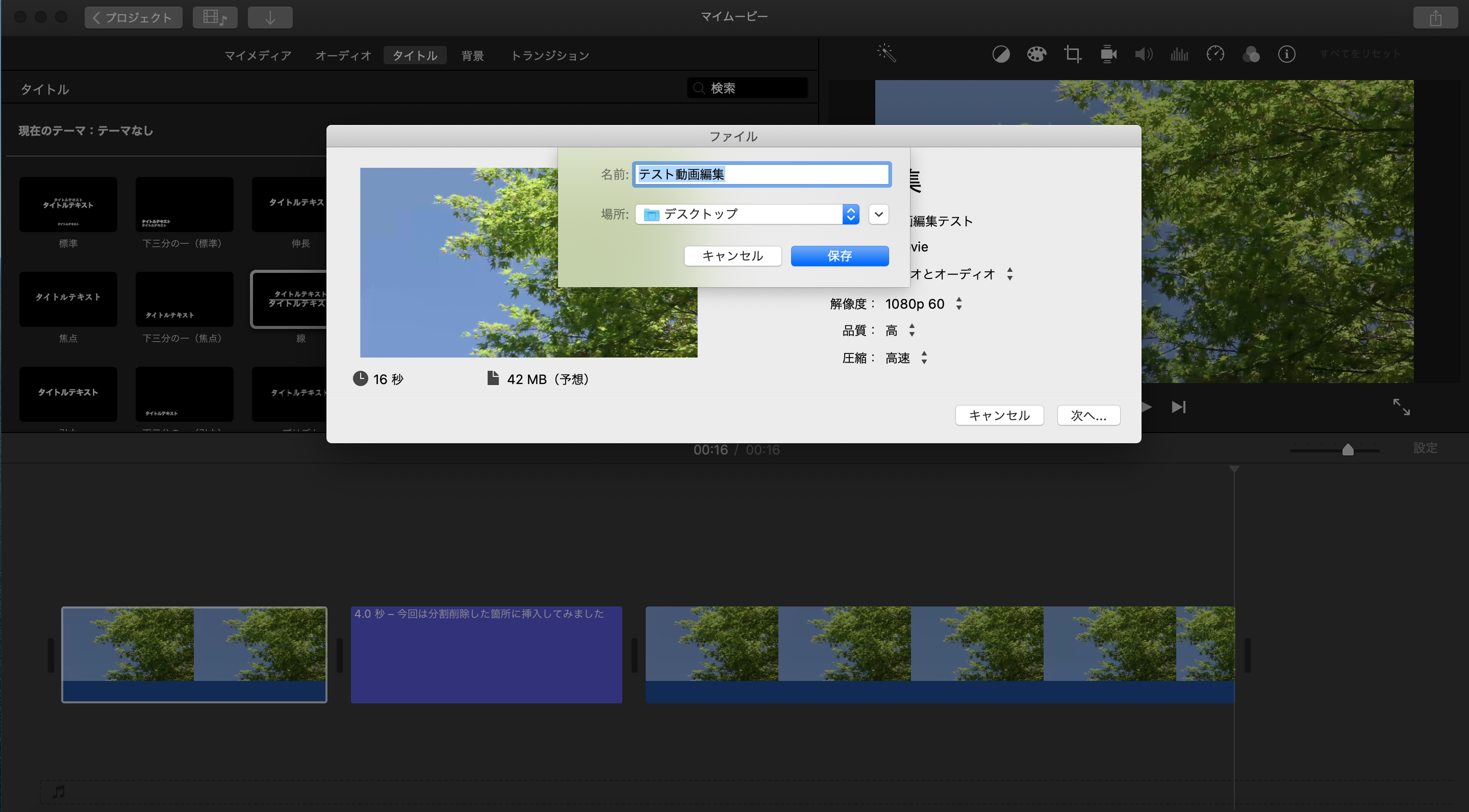【ビデオエディター】Importing Files
Drag the video file you want to edit from [+追加] in the upper left corner or to the [プロジェクト ライブラリ] area.
・If you are asked to name the video file, please give it a name of your choice. (You can change it later.)
・If you want to combine multiple files into one video, drag all the videos you need into the [プロジェクト ライブラリ] .
There are differences between versions. In that case, please check the version of your software and then do a web search.
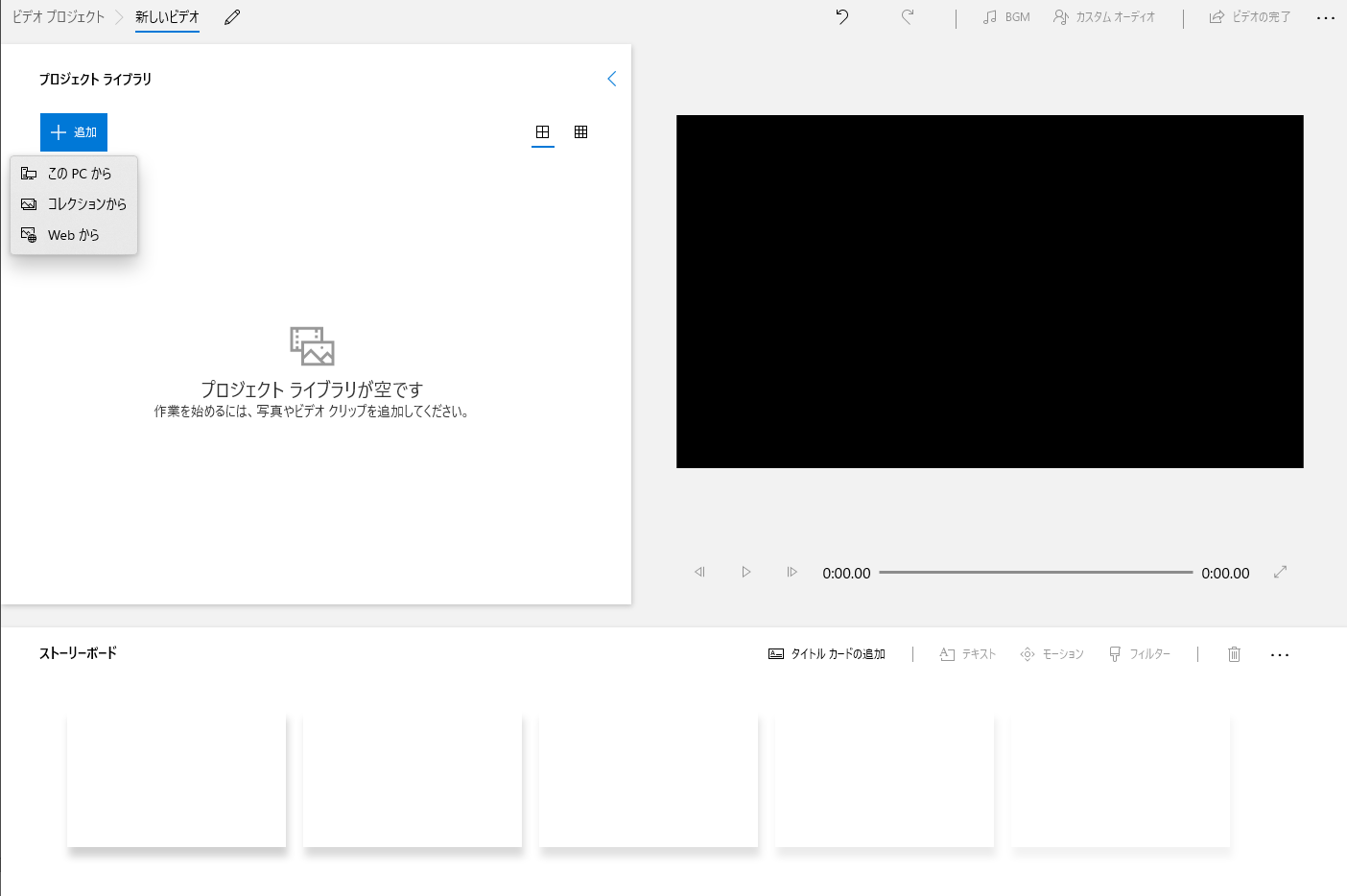
【ビデオエディター】Creating a Video
After importing the video files, you can move them from [プロジェクト ライブラリ] to [ストーリーボード].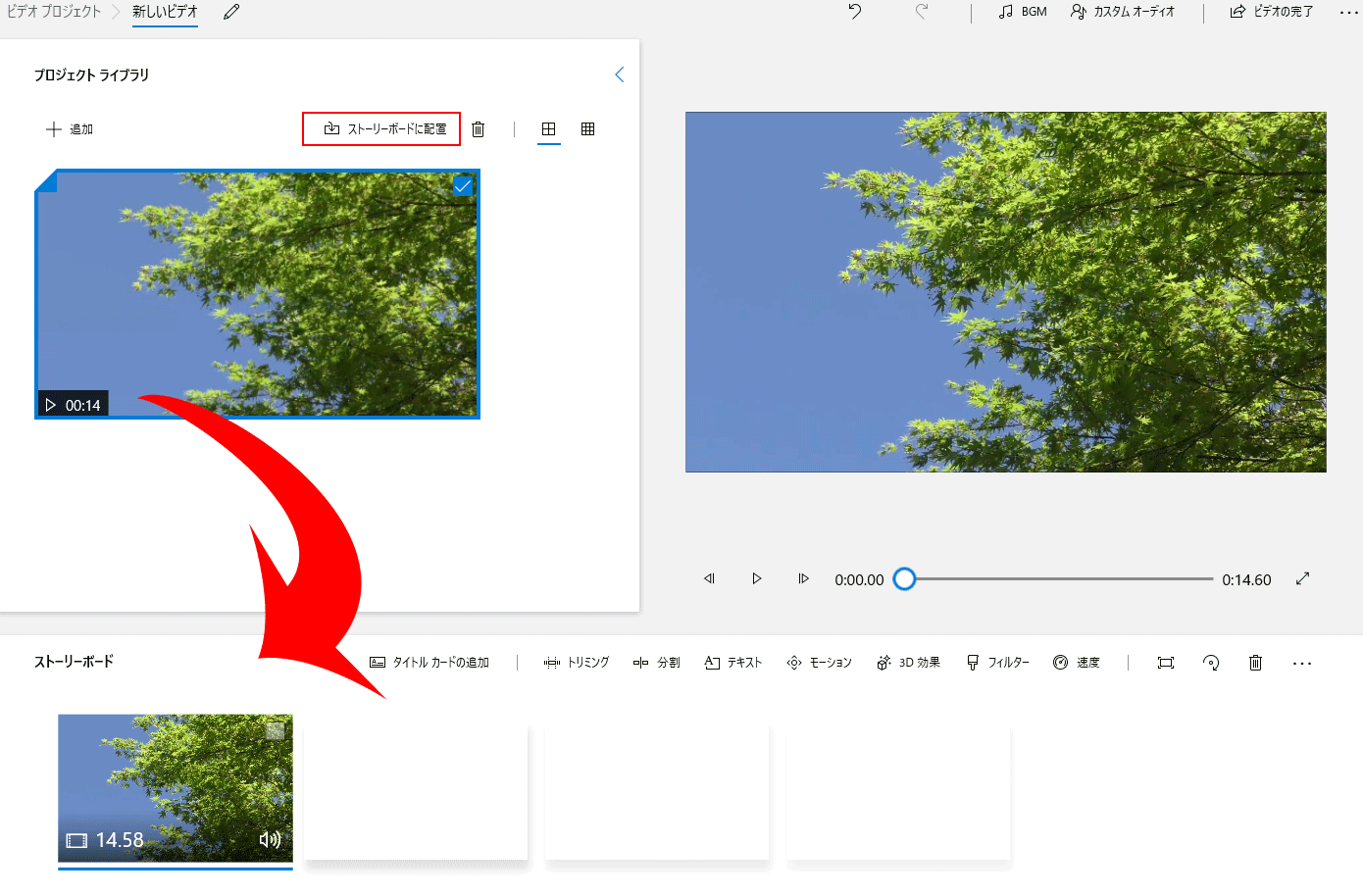
【ビデオエディター】Trimming
Click in [ストーリーボード].
in [ストーリーボード].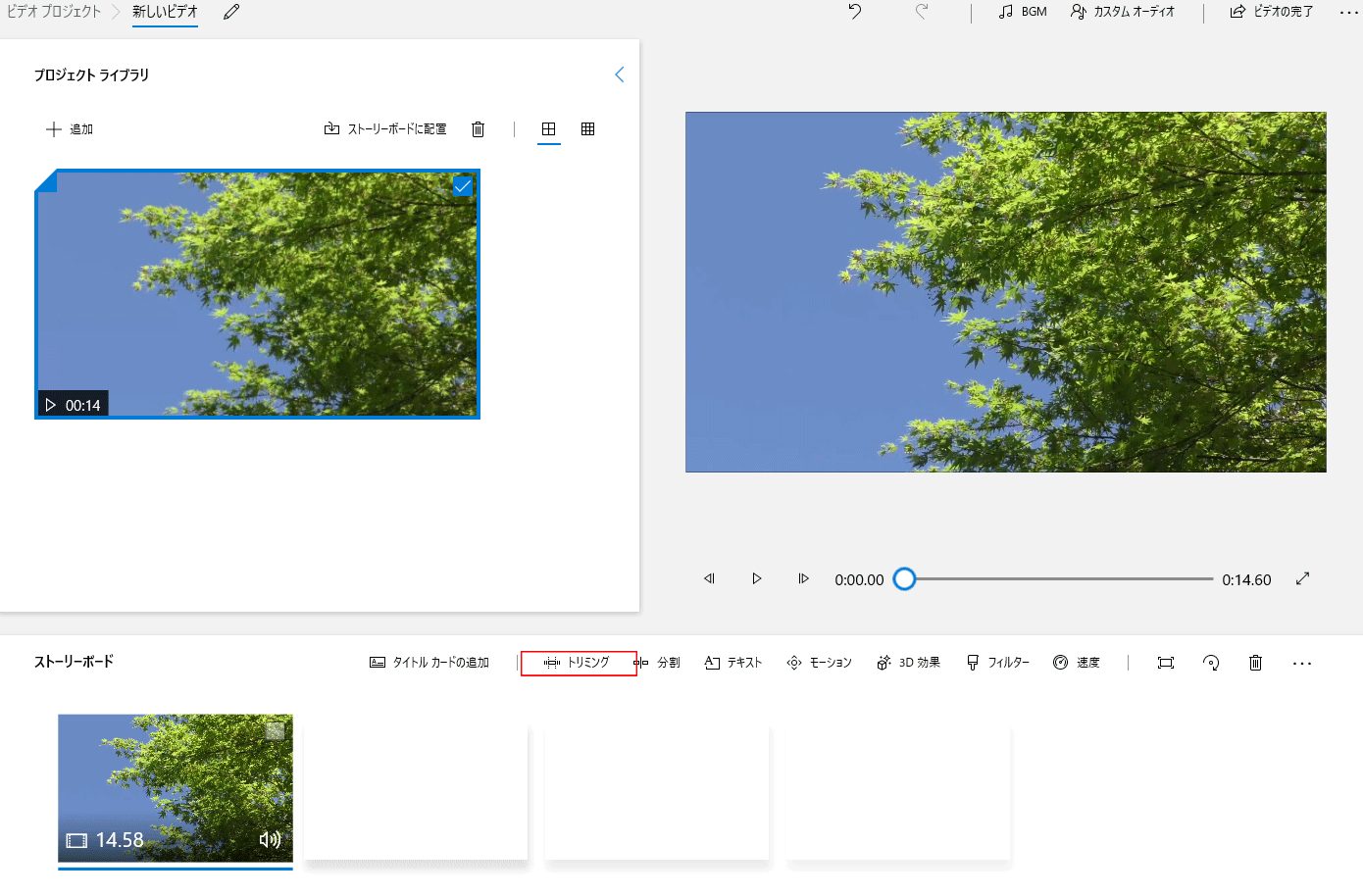
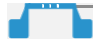 to set the first and last part you want to trim.
After setting, please press [完了] button at the bottom right corner. The selection will be deleted.。
to set the first and last part you want to trim.
After setting, please press [完了] button at the bottom right corner. The selection will be deleted.。
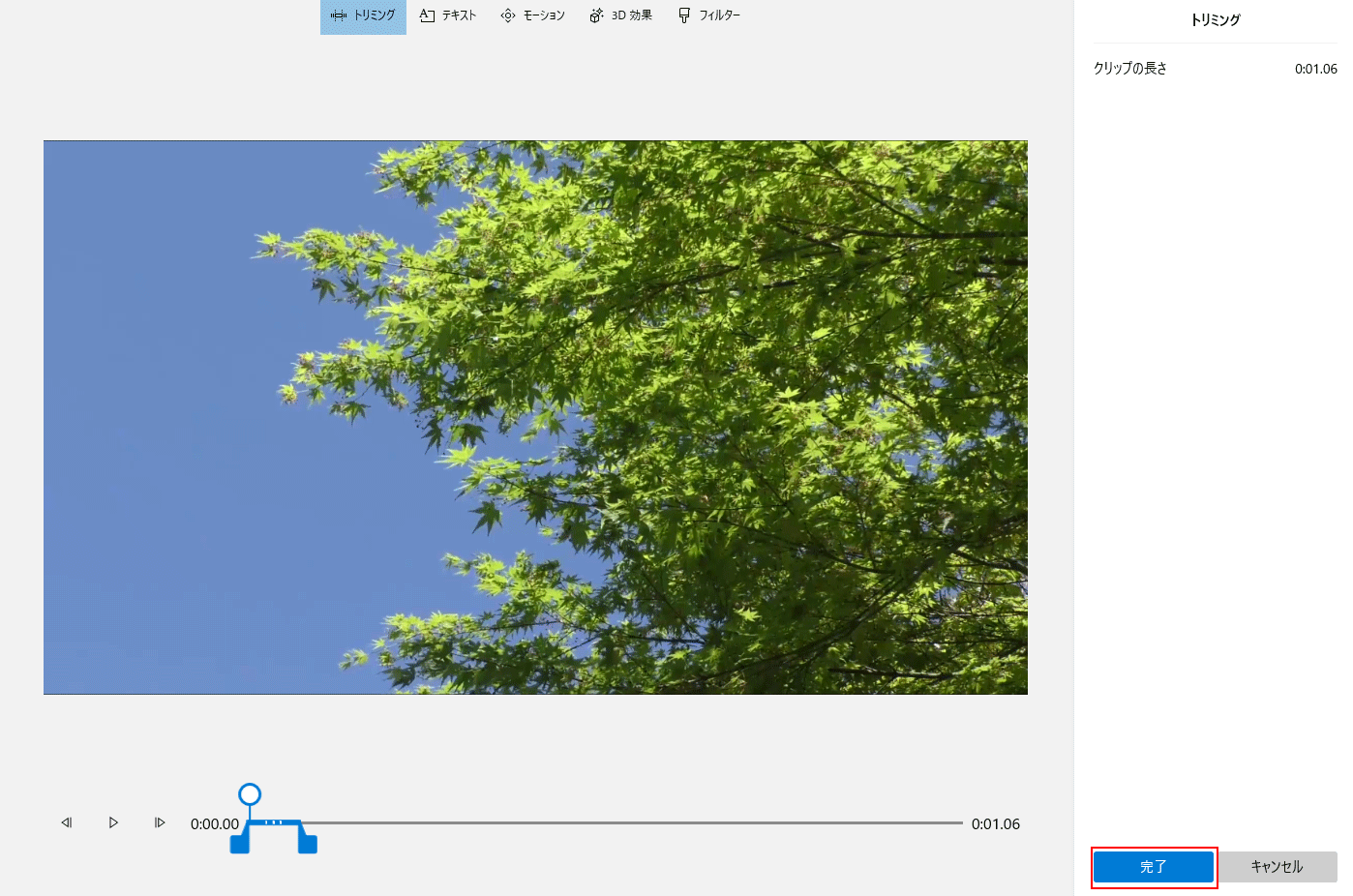
【ビデオエディター】Video Title
You can insert a title into your video.Right-click on the thumbnail of [ストーリーボード] or click on [タイトルカードの追加] in the upper right corner of [ストーリーボード].
You can move the title anywhere you want.
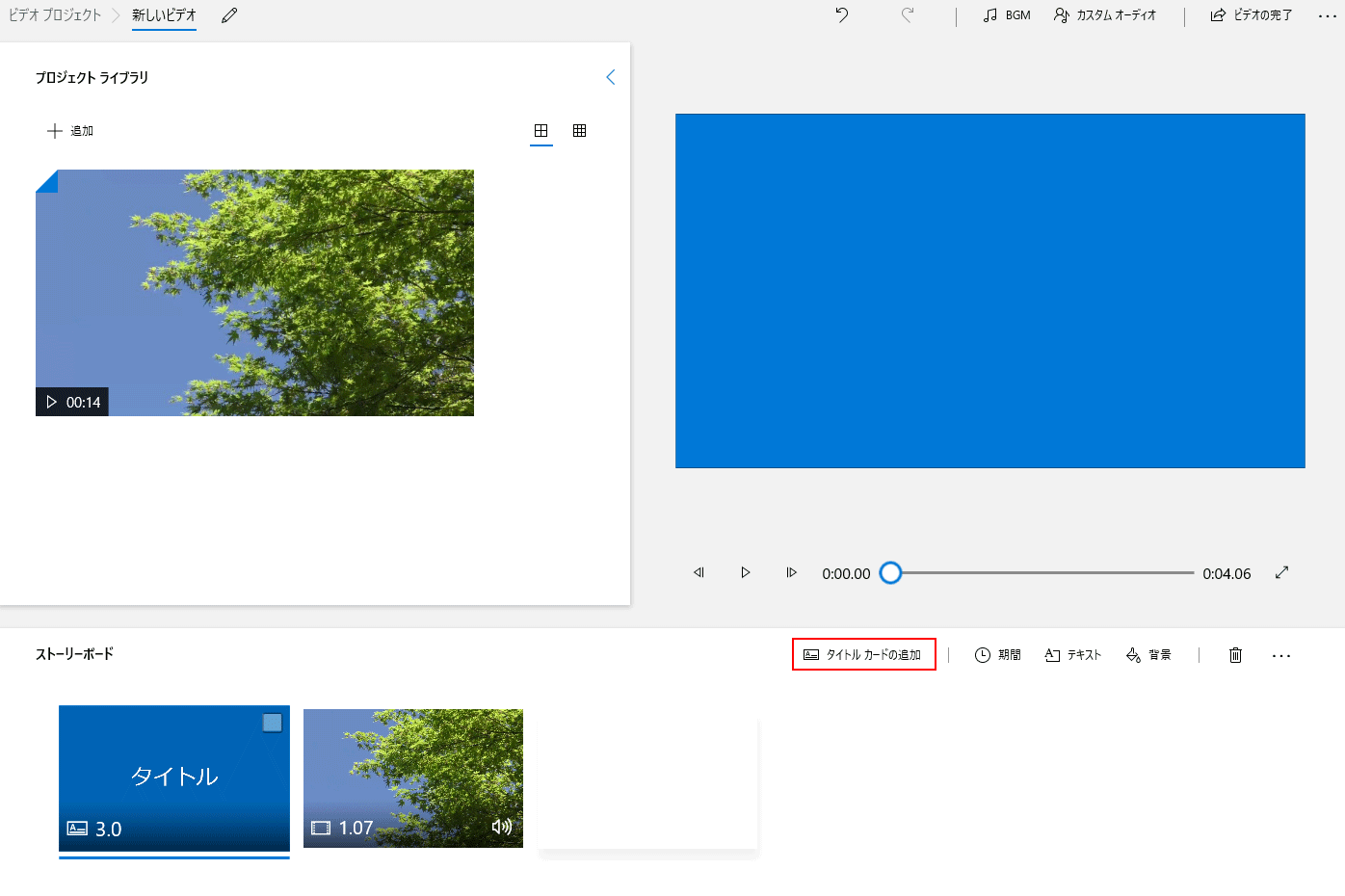
When you've made the necessary selections, including the layout, click the [完了].
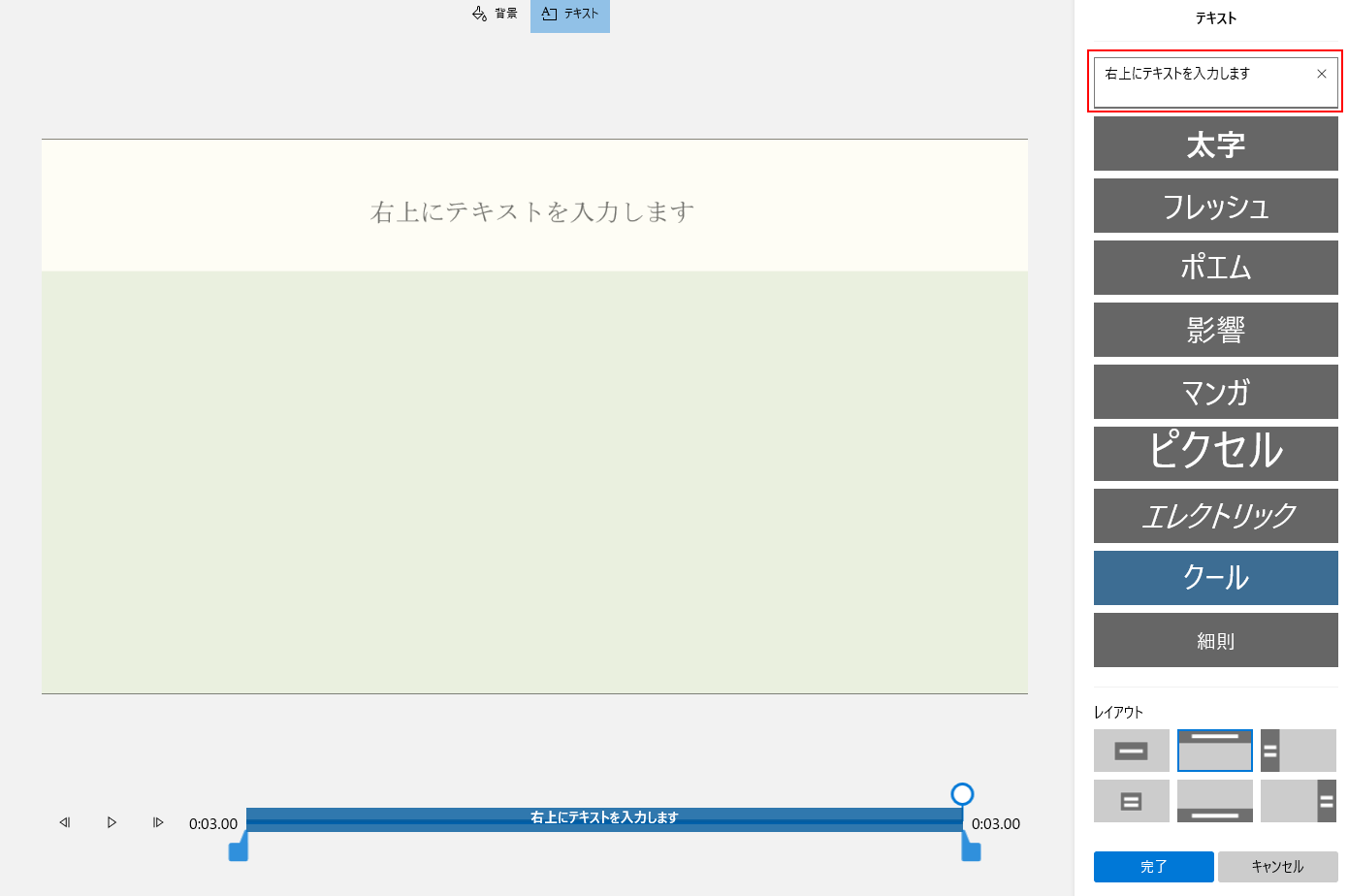
【ビデオエディター】Export
When you are done editing, click [ビデオの完了], and then click [エクスポート] on the next screen.The video quality can be selected from "high(高), medium(中) and low(低)".
・If you want to reduce the size of the video, it's better to select "Low".
・Video files are large in size to begin with, so they can be much larger after editing.
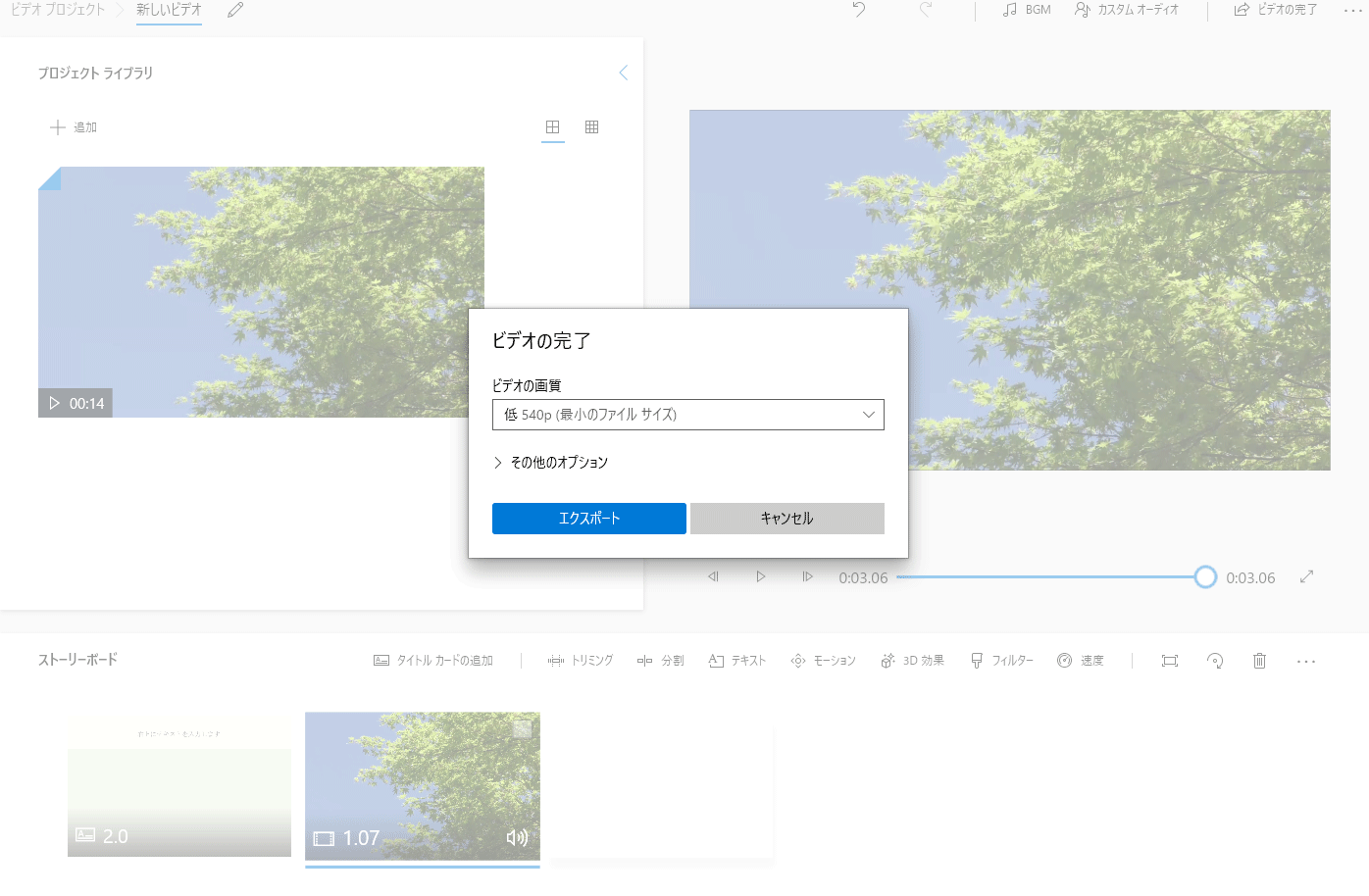
Depending on the size, it may take some time to export.
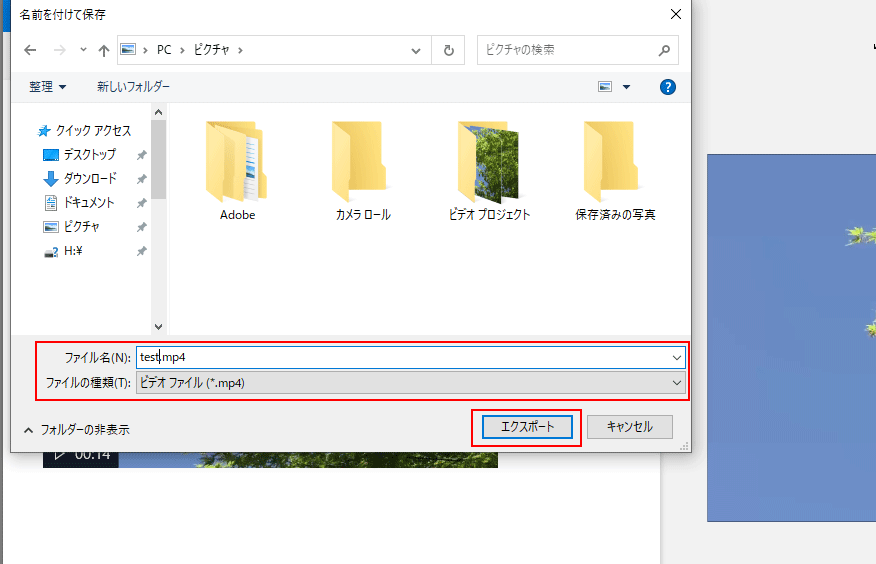
【iMovie】Importing Files
Start the iMovie.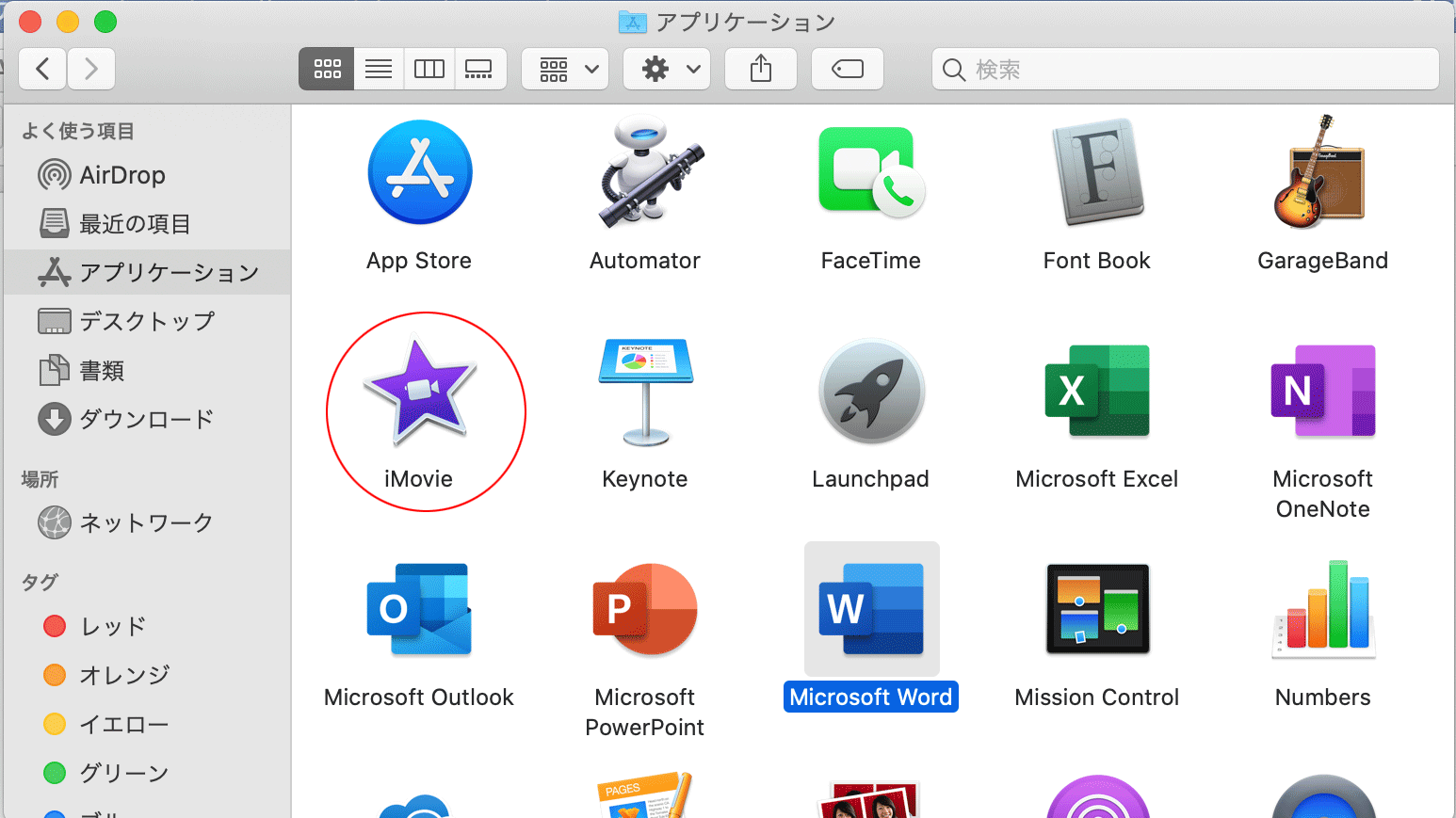
Click [新規作成].
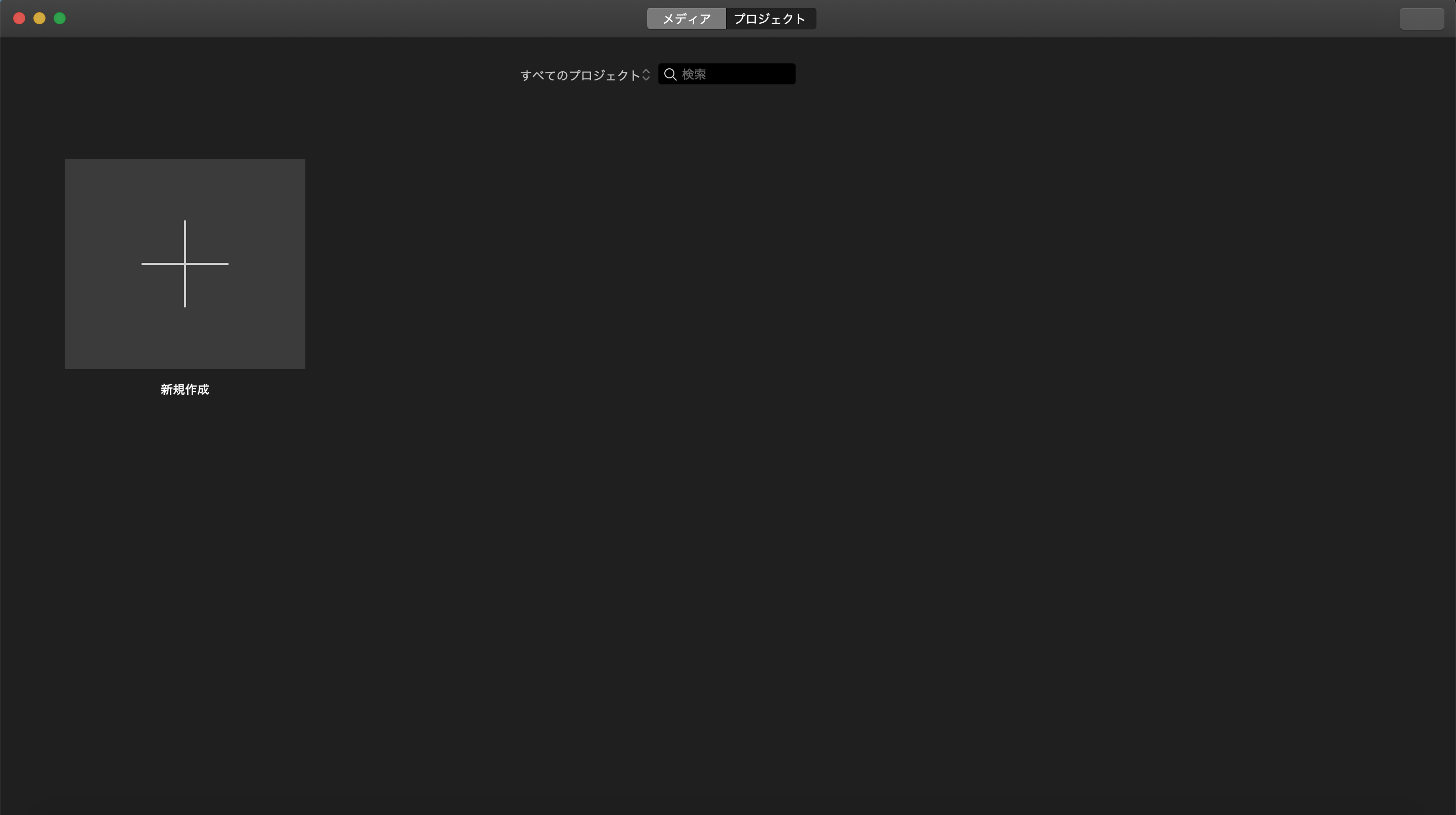
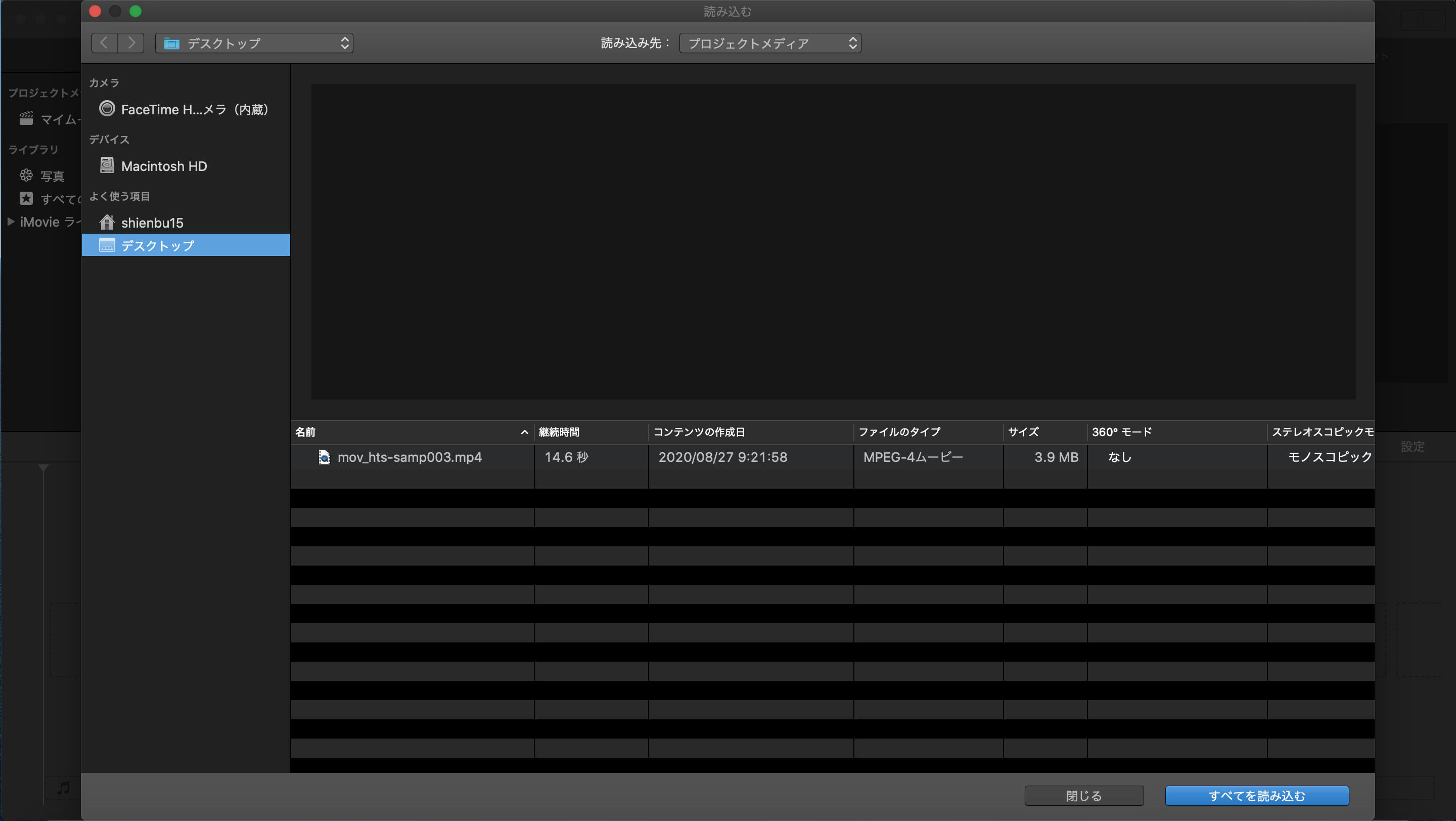
【iMovie】Creating a Video
Move the loaded file to the area below.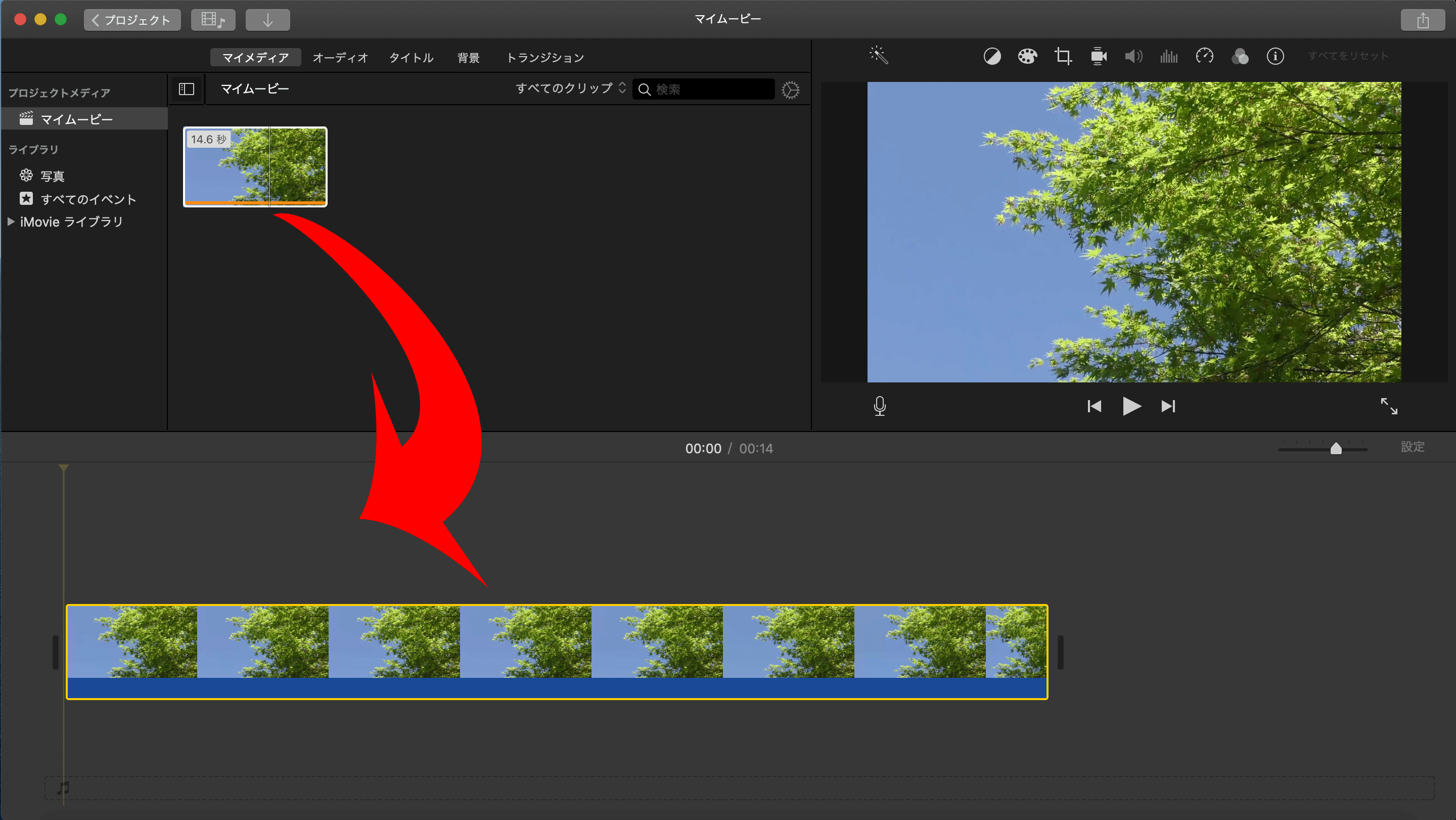
【iMovie】Trimming
Put the yellow vertical line at the starting point where you want to cut.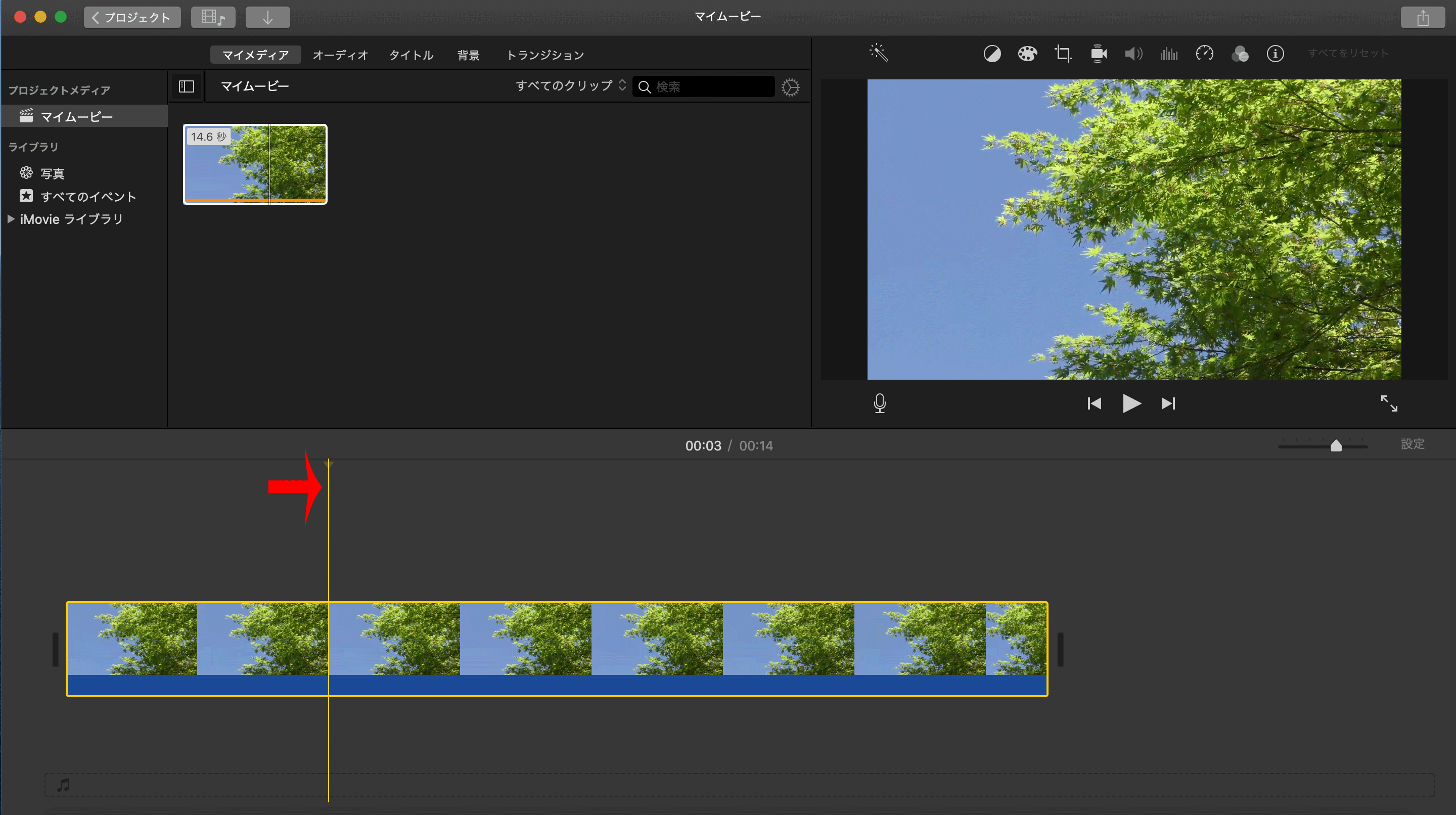
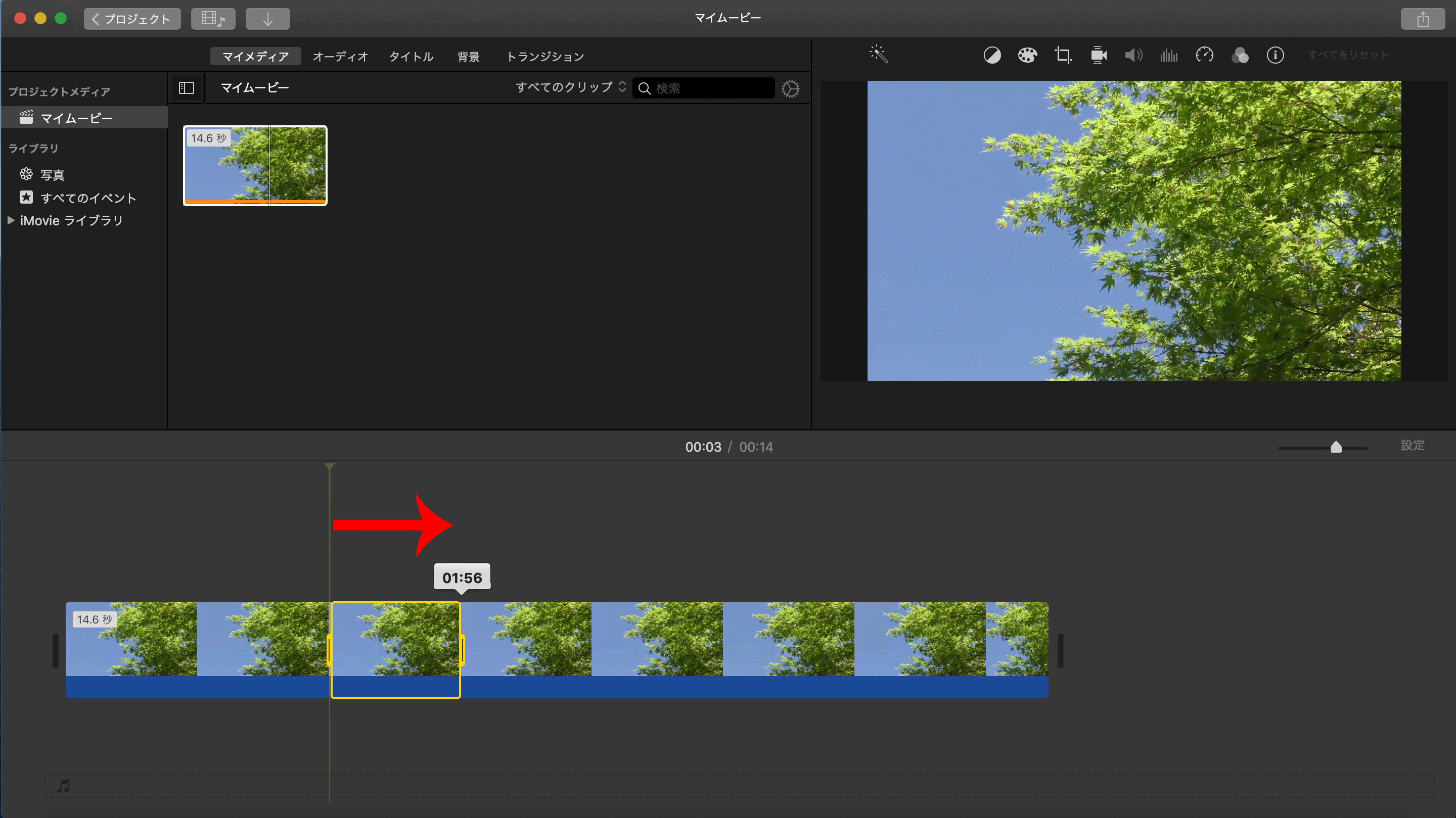
The selected area will be cut off before and after.
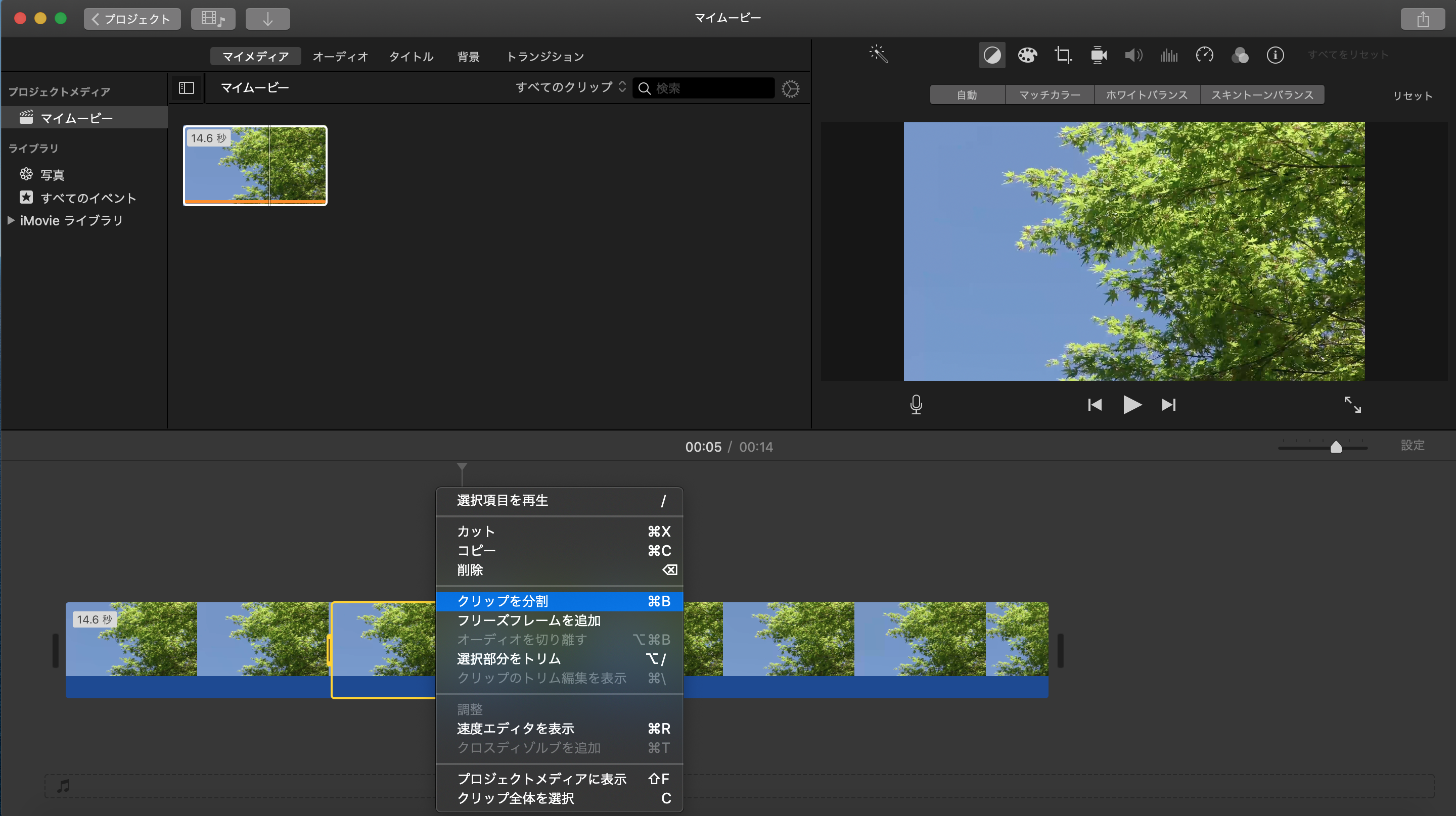
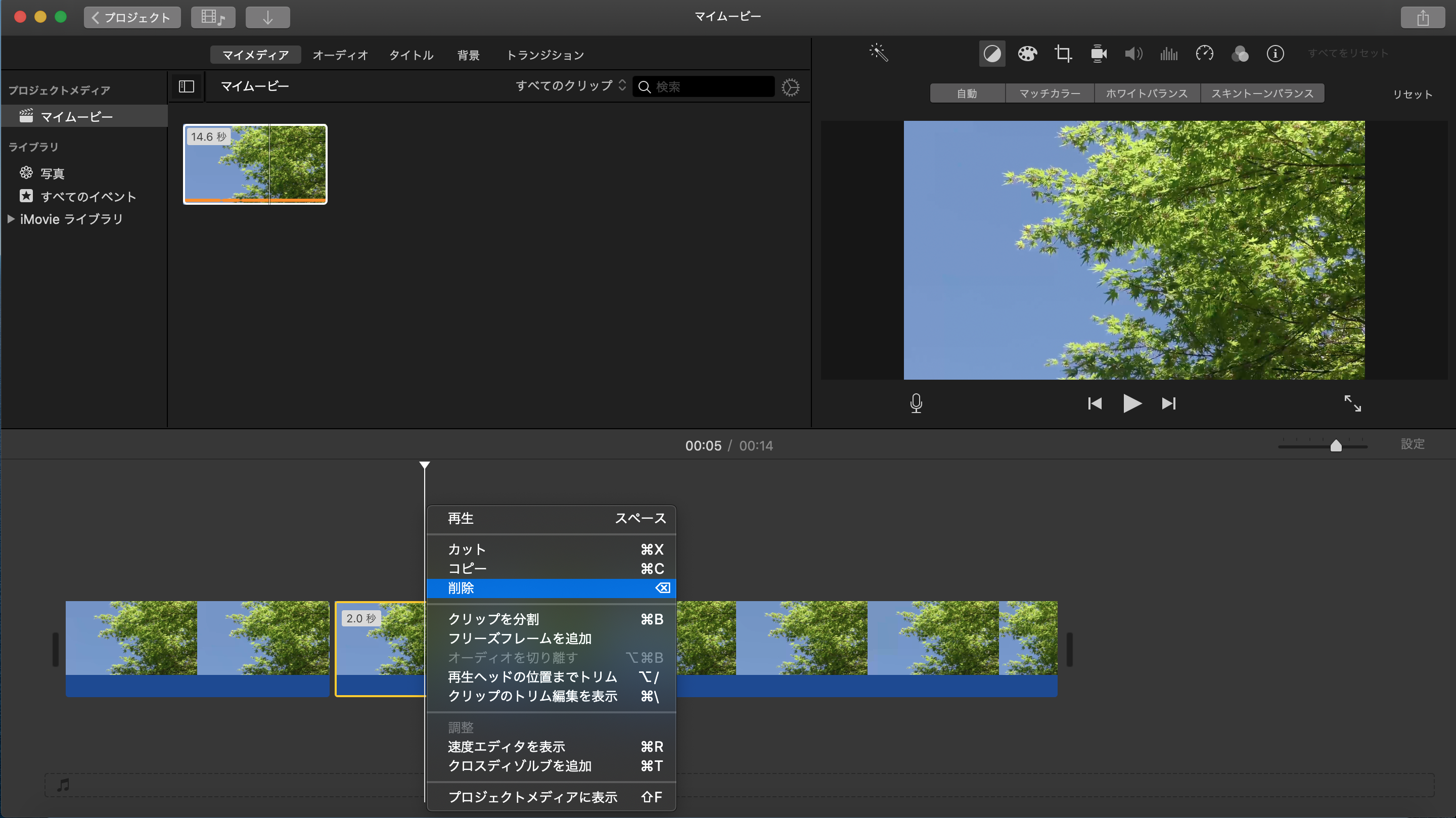
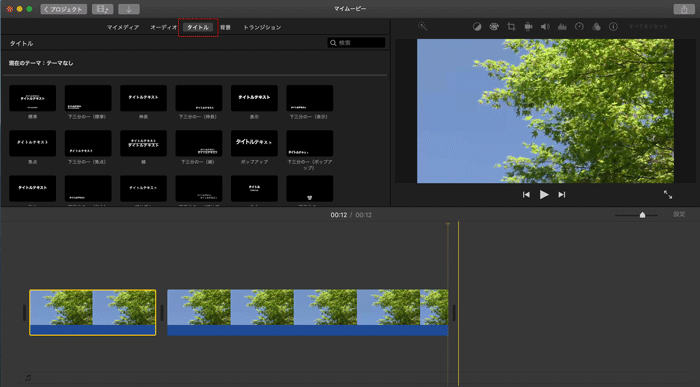
【iMovie】Video Title
Click [タイトル].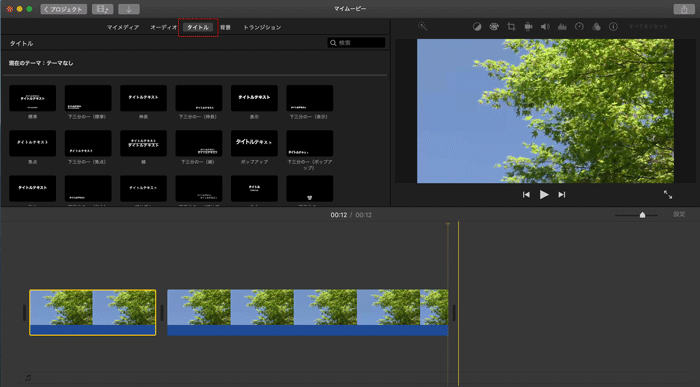
Check the preview on the right and create it the way you want it.
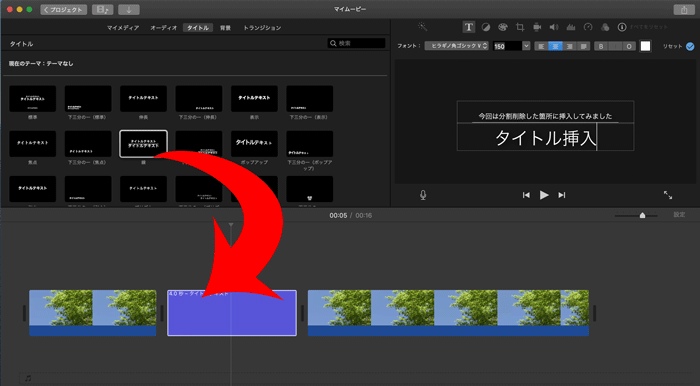
【iMovie】Export
Click the arrow in the upper-right corner of iMovie and choose a suitable saving method.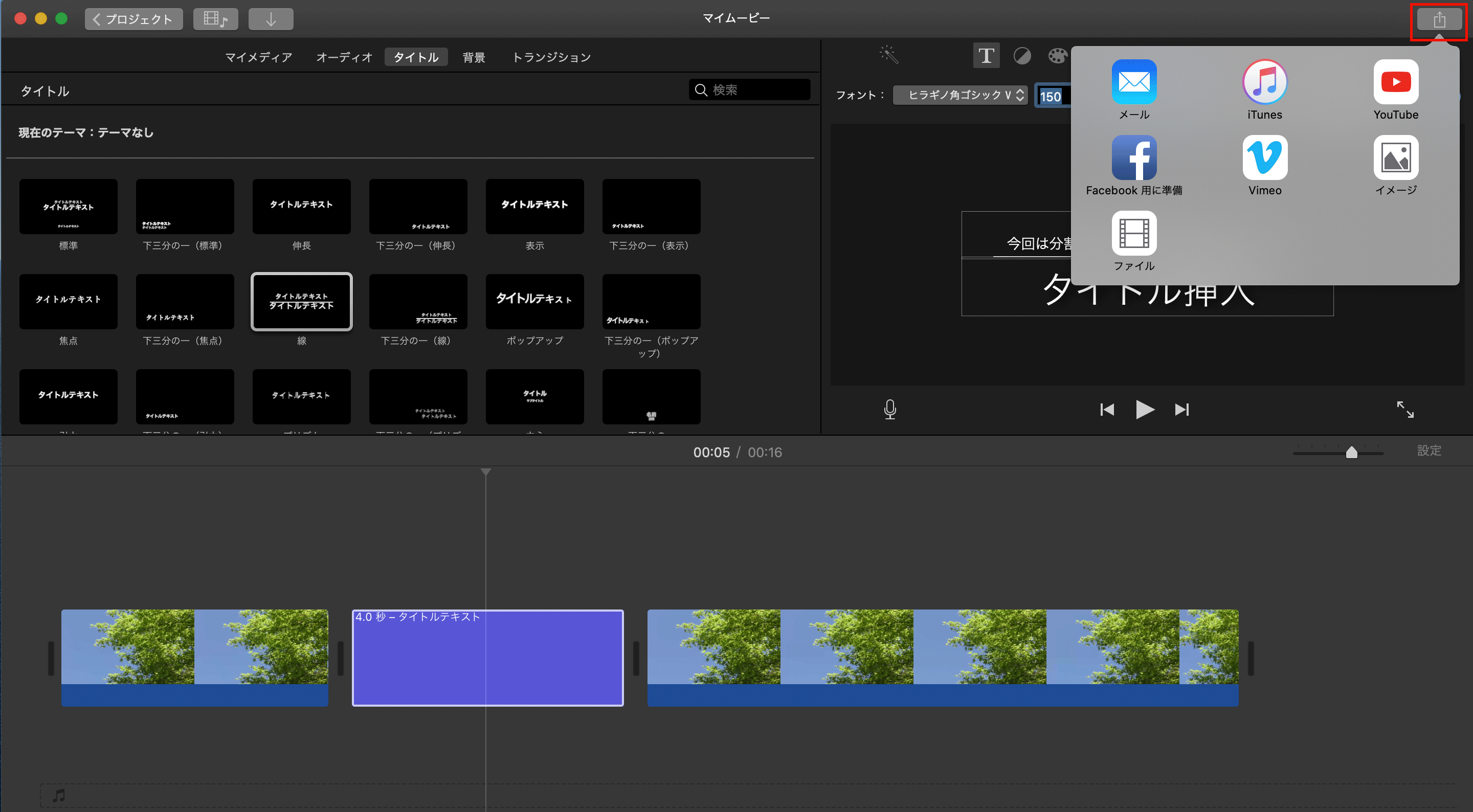
・If you want to reduce the size of the video, please select a lower quality option.
・Video files are large in size to begin with, so they can be much larger after editing.
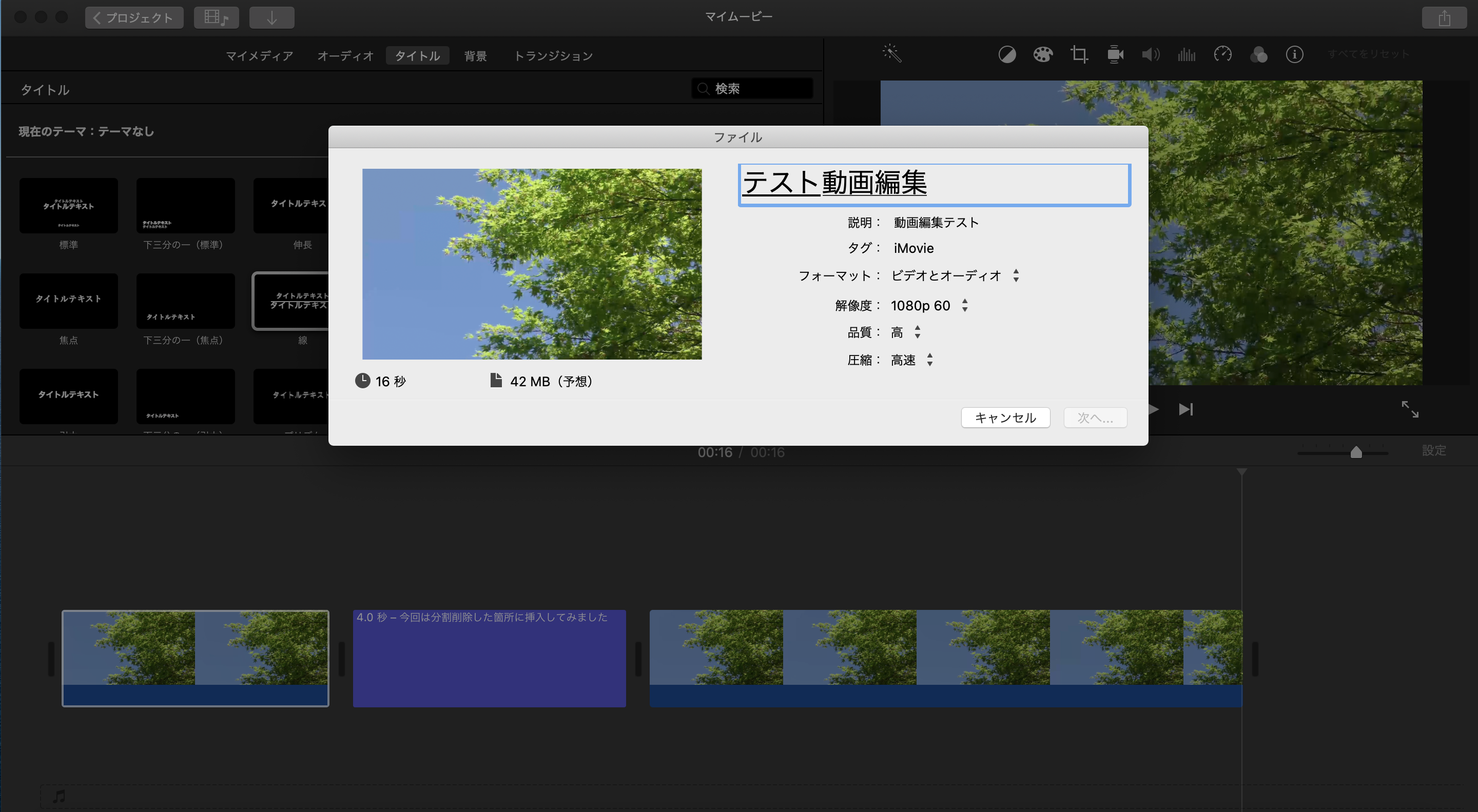
Enter the information as needed and save it to any location.
Depending on the size, it may take some time to export.